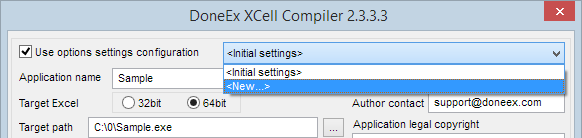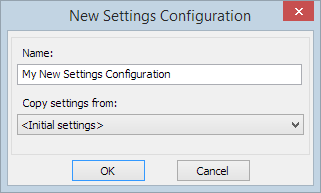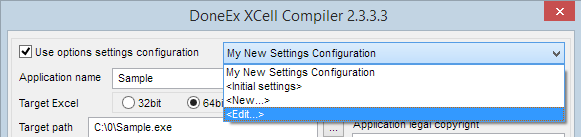How to Use Compilation Options and Settings Configuration
This feature allows you to save all compilation options and settings between work sessions as options settings configurations.
The program saves all configurations for the current workbook in a file with the name of the workbook file—including the extension—along with the additional extension “.xcfg”.
The application saves the .xcfg file into the same folder as where the workbook file is located.
For example, for the “Sample.xls” workbook the configuration file name will be “Sample.xls.xcfg”. Similarly, the “Sample.xlsx” workbook will have the configuration file name of “Sample.xlsx.xcfg”. Even if two workbooks differ by only the file extension, the configuration files for them will be different.
When you select the “Use options settings configuration” option for the first time, all of the current options settings that are present on the compilation form are copied into the configuration with the predefined name. You can create or save the new configurations with custom names, but you cannot modify the configuration name.
The most appropriate way to use <Initial settings> is to copy the initial options settings into new configurations.
To create a new configuration, you need to select the <New…> item from the combo box of available configurations.
After doing so, you will see the following form:
Enter the name of your new configuration. Then you should select a configuration from which you want to copy the settings from. By default, the two options available are: <Empty> , which cleans up all fields, and <Initial settings>.
To edit the configurations you have created, select the <Edit…> item from configurations combo box of DoneEx XCell Compiler.
The following Edit configuration form appears:
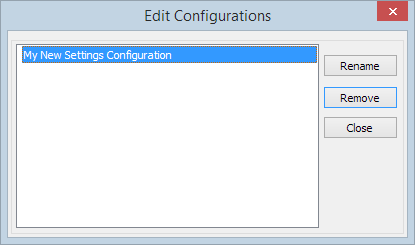
Here you may edit configurations names or remove unnecessary configurations. If you delete the configuration which is currently selected, then, after returning into compilation form, the <Initial settings> configuration will be used as current one.