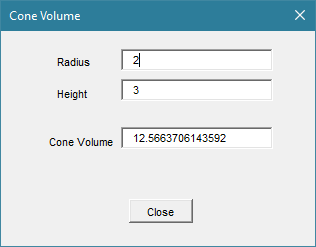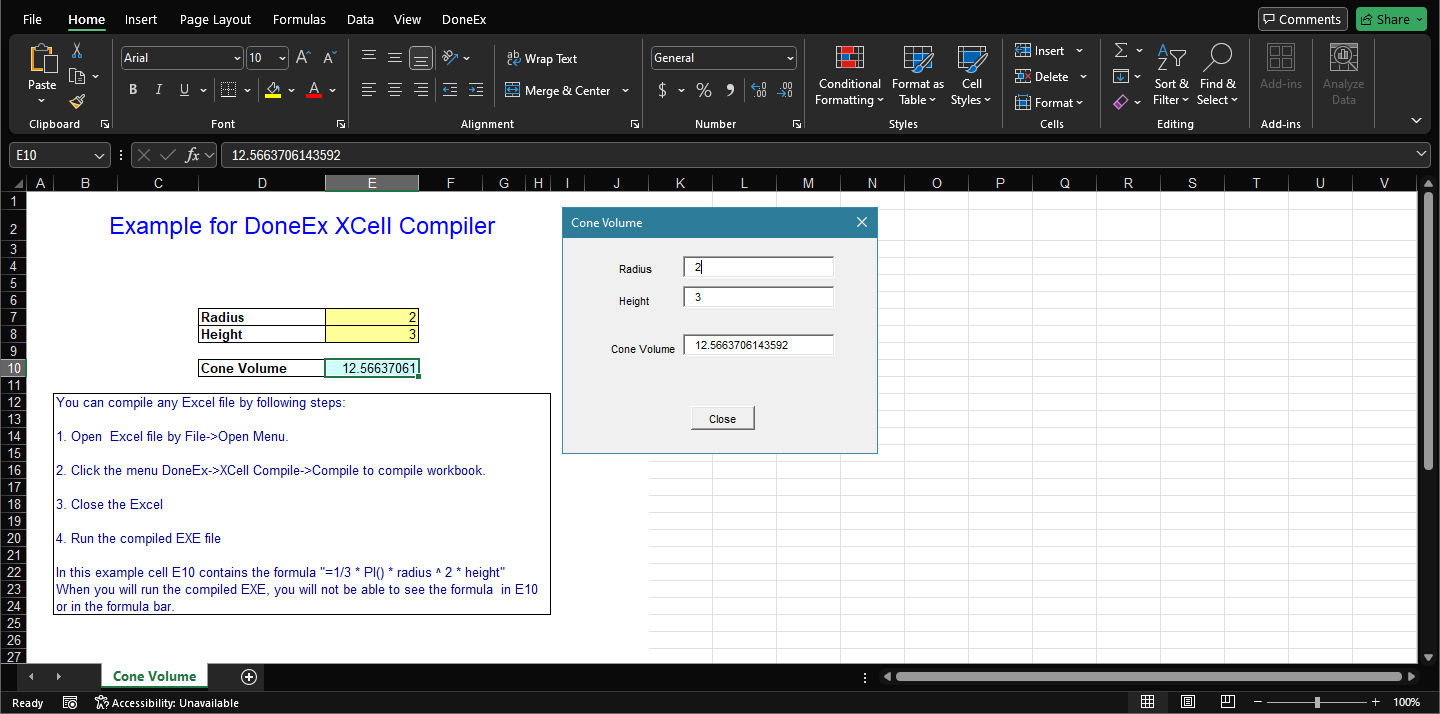How to Hide Excel UI on Start
The XCell Compiler has an option that allows you to hide Excel UI in the compiled workbook file. You can do this in the compilation options of the compiler with a selection called “Hide Excel”. We designed this feature to improve the visual experience in the end-user interface. The user to make all of Excel invisible when their complied Excel workbook launches with this unique setting. For this feature to function properly, you will need to create your own interface in VBA Forms. The VBA code used to create this interface which will substitute the Excel interface that would usually be present in the resulting compiled file.
The “Hide Excel on start” feature does not affect the protection level of the compiled EXE application. In fact, all of the security measures applied to the compiled file stay absolutely unaffected.
Please download the following examples to find out how the “Hide Excel on start” feature works.
Hide Excel UI Examples
The samplevba_he.xls file was compiled for both 32-bit and 64-bit Excel with the “Hide Excel” option turned on. Upon it’s execution, you’ll notice that the custom form appears immediately. You can see that there is no trace of the original Excel interface in this compiled file. you can acquire this file by clicking on this link for the EXE file samplevba_he.exe for Excel 32 and 64 bit or by going to this link for a zip packed file: zip file with samplevba_he.exe for Excel 32 and 64 bit. When launched, the file appears with just this interface:
On the other hand, the samplevba.exe file was compiled with the “Hide Excel” option disabled. Here you can see that the file still has the original Excel interface present. Here is a visual example:
You can find the original SampleVBA.xls file in the Documents folder >> DoneEx >> Samples sub-folder on your computer disc.
If you take a look at the example you will see that it contains a custom form. When you use ‘Hide Excel’, this form replaces the original Excel interface in your compiled workbook file. You can use this to improve the interaction design of the compiled file to allow for a more customized and streamlined end user experience.