How to select the target Excel bitness
Since MS Office 2010 Excel, Excel provides two different bitness options – 32-bit and 64-bit.
When you compile your workbook, you need to select which Excel version (32 bit or 64 bit) will be able to work with your compiled workbook.
Find the bitness of Microsoft Excel you need by following the path: Microsoft Excel main menu >> File >> Account >> About Excel.
If you select the 32-bit ‘Target Excel’ option, then the compiled EXE will only run with 32-bit Excel installed.
If you select the 64-bit ‘Target Excel’ option, then the compiled EXE will only run with 64-bit Excel installed.
It does not matter what bitness of Windows OS the computer has, the only the important thing is the bitness of Excel which is installed on the computer where the compiled exe is being started.
The ‘Both 32 & 64’ bit ‘Target Excel’ option allows you to create an EXE file which will be indifferent to the Excel bitness on customer computer; the compiled EXE will be able to start with Excel 32-bit just as with Excel 64-bit.
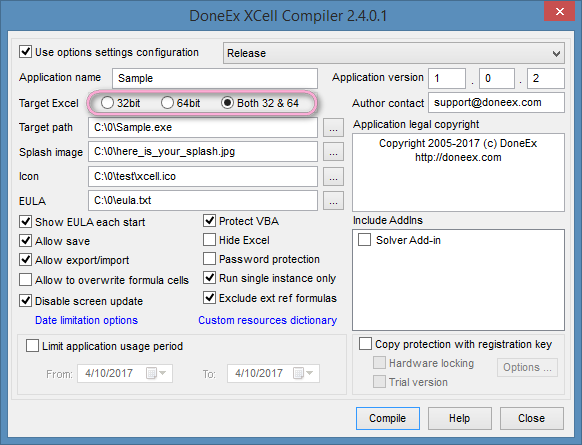
However, the ‘Target Excel Both 32 & 64’ option may not work for some workbooks. If workbook uses VBA code with #if/#else/#endif directives then compilation may fail.
Your workbook compilation may fail or it may behave unexpectedly If you select ‘Target Excel Both 32 & 64’. In this case, you need to compile separate EXE files for 32 bit and 64 bit Excel.
When you do not know the Excel bitness, you can provide the EXE file compiled with ‘Both 32 & 64’. You can also deliver both versions of your EXE file—for Excel 32-bit and for Excel 64-bit—to your client.
XCell Compiler supports cross compiling. This means you may compile a 64-bit EXE from a 32-bit Excel and vice versa.